Dynamic control bars (see Figure 1) inherit functionality from ordinary resizable control bars
including docking against the window edges and with other control bars, tab grouping, auto hide, floating over,
serialization and displaying on other monitors. The new features implemented in dynamic control bars
deal with displaying their content as tabbed documents in MDI/SDI applications.
This makes it possible to visualize document data and control bar content,
which are completely different by their nature, in one consistent way.
The classic example of implementing such a tabbed interface is Visual
Studio NET/2005 (the Tabbed documents mode).
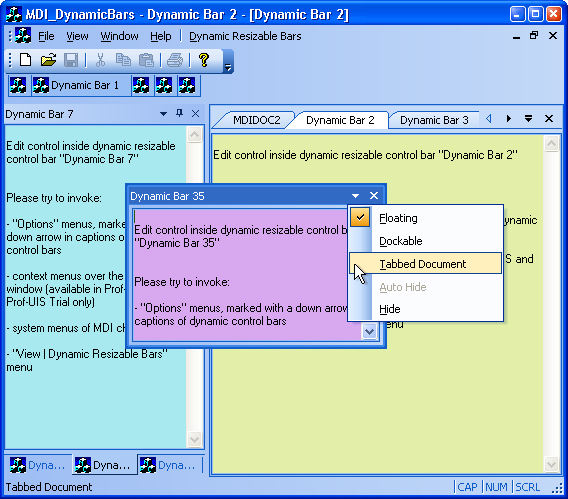
Figure 1. Dynamic control bar
There are three cases when it is reasonable to use dynamic control bars:
- MDI application with MDI tabs
- MDI application without MDI tabs
- SDI application with SDI tab page container as the child view window with the
AFX_IDW_PANE_FIRST dialog control identifier
In each of these cases, dynamic control bars support a mode called Tabbed Document (MDI Document
when there are no tabs) where the control bar content is displayed as though it is an MDI/SDI document.
Each dynamic control bar features a new Options menu accessed in the following ways:
- by clicking a down arrow button in the caption of the control bar (see Figure 2)
- by means of the context menu on the caption of the control bar (see Figure 3)
- by means of the context menu on the MDI/SDI tab associated with the control bar (see Figure 4)
- in the MDI system menu (see Figure 5)

Figure 2. Options menu of the dynamic control bar (the arrow button)
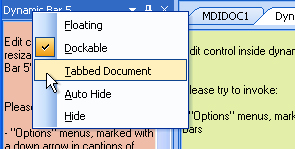
Figure 3. Options menu of the dynamic control bar (the caption)
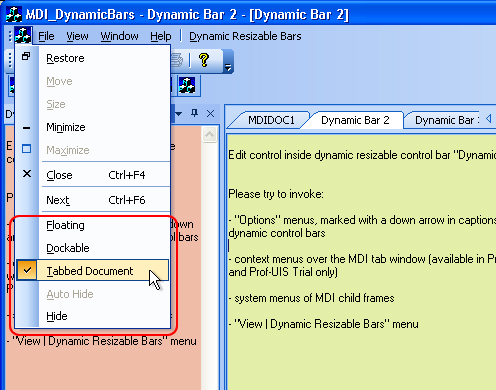
Figure 4. Options menu of the dynamic control bar (the tab)
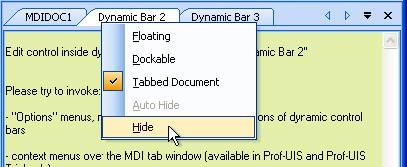
Figure 5. Options menu of the dynamic control bar (in the MDI system menu)
Prof-UIS automatically populates the standard list of control bars (the
context menu over the dock bar area for the menu bar and toolbars) with
dynamic control bars, as it is depicted on Figure 6.
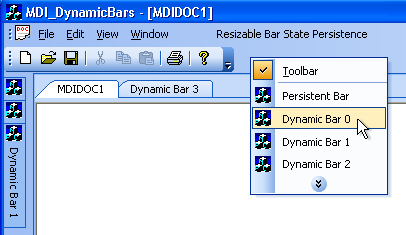
Figure 6. Control bar list
Finally, Prof-UIS provides an easy way of creating a pop-up menu with a
list of dynamic control bars (see Figure 7).
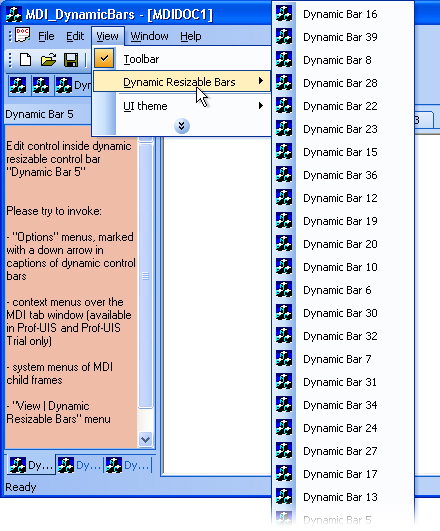
Figure 7. Dynamic control bar list